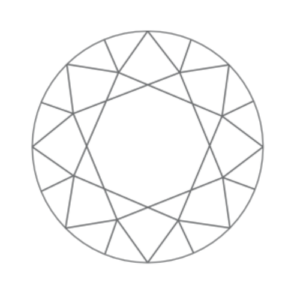
Knowledge Base
Categories
Purchasing an eLearning subscription
Click your selected licence package here.
You’ll be redirected to menopausefriendly.co.uk to complete your transaction.
If you already have a Menopause Friendly membership registered to your email, please log into your account first, and return to the checkout page to complete your transaction.
After you’ve completed checkout, you’ll receive an email confirmation.
If you pay by card (Stripe), you’ll also receive an email with your payment receipt and instructions on how to access your account., and you can begin assigning learning instantly.
If you pay by invoice, you’ll receive this once payment is received.
All packages are annual subscriptions, entitling you to train the number of colleagues specified in your licence package each year.
The certificate provided at the end of the course is valid for one year and eLearning content will be refreshed annually in line with new research, so providing annual refreshers is strongly recommended.
You can pay by invoice or card (Stripe).
You’ll receive access to your account to begin allocating learning once payment is received (for card payments, this is instant and for invoice payments, you’ll receive access once the invoice is paid)
The subscription is an annual recurring payment.
If you pay by Stripe, your card will be charged for the value of your package each year. If you pay by invoice, we’ll send you an invoice 4 weeks before the renewal date. This needs to be paid before the renewal date to maintain access to your account.
You can only have one active subscription to a colleague eLearning package at any time.
This keeps it simple for managing your sub-users and allocating learning. If you need 10 licences, you would need to purchase the 25 licence package.
However, you can mix and match with Line Manager eLearning, once this becomes available for licence. So for example you could subscribe to 1 x Colleague eLearning package and 1 x Line Manager eLearning package.
These can be different-sized packages: e.g., 1 x 25 licence package of Colleague eLearning, and 1 x 5 licence package for Line Manager eLearning.
The master user (the person that purchases the subscription) can upgrade to more licences at any time by navigating to account > subscriptions > clicking “…” and selecting “change plan”.
For example, if you purchase the 5 licence package, you can upgrade to the 25 licence package.
The value of the subscription will be pro-rated.